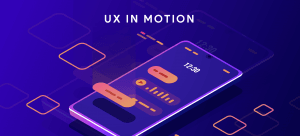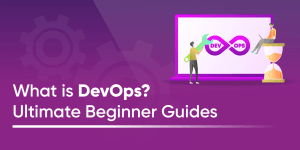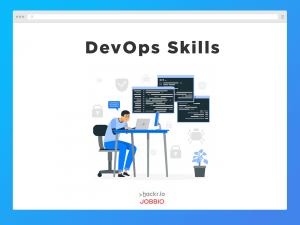Visual Studio Code (VS Code) is a free and open-source code editor developed by Microsoft. It has quickly become the most popular text editor among developers due to its versatility and ease of use.
One of the cool features of VS Code is the ability to change its appearance with themes, with thousands of VSCode themes available to choose from. And while many choices are great, finding the perfect theme to suit your style can take time and effort.
That’s where we come in, as we’ve found the 20 best VSCode themes to check out in 2023, including dark and light themes. As you’d expect, each VS Code theme has a unique design and features to enhance your coding experience, so let’s dive in!
What Are VSCode Themes?
VS Code themes are pre-designed color schemes and styles that modify the appearance of your code editor’s interface, including the text editor, sidebar, status bar, and other elements.
VSCode themes are popular among developers for several reasons, including easier-to-read code, reduced eye strain due to specific colors and contrast (essential when working long hours), and the ability to customize the look and feel of your code editor.
Learn VSCode in Less Than a Week at Udemy
What Are the Different Types of VS Code Themes
At the base level, we can divide VS Code themes into three broad categories.
- Dark Themes: These are designed with darker colors and backgrounds, making it easier for developers to work for longer periods without experiencing eye strain. Some common examples are One Dark Pro and Dracula Official.
- Light Themes: These use brighter colors for the background and text, providing a more lively workspace. They can be useful, especially when working in a brightly lit environment. Examples are Bluloco Light and Brackets Lights Pro.
- Theme packages: These are collections of themes with light and dark options. Sometimes, they can be automatically switched based on system preferences. Examples include the GitHub theme and Winter is Coming theme.
Whatever your personal style, you should be able to find the perfect theme to fine-tune your VSCode environment and boost your productivity. And while we're on the subject of greater productivity, we'd also recommend installing an AI coding assistant extension to supercharge VSCode.
Best VS Code Theme Packages in 2023
1. GitHub Theme
Main feature: Mimics the look and feel of GitHub’s UI
Number of installs: 8.1M+
This is a theme created and published by GitHub that mimics the look and feel of GitHub's interface. It comes in seven variations: light and dark default, light and dark high contrast, light and dark colorblind, and dark dimmed. It’s also customizable.
2. Winter is Coming
Main feature: Inspired by the Game of Thrones TV show
Number of installs: 2.1M+
Winter is Coming is a dark theme package inspired by the popular TV show, Game of Thrones. It features a dark gray background with icy blue and white colors for syntax highlighting. It also comes in three variations: dark default, dark with italics, and light.
3. Night Owl/Light Owl
Main feature: Dark and light options with distinctive designs.
Number of installs: 1.8M+
Night Owl is a dark theme with a distinctive design, featuring a dark blue background with bright and contrasting colors. Light Owl is a light theme that complements Night Owl, featuring a bright white background with soft colors. Together, these two themes provide a seamless transition between light and dark modes.
4. Ayu
Main feature: Comes in 3 variations and is customizable
Number of installs: 1.7M+
Ayu is a popular theme for VS Code that comes in three versions, light, dark, and mirage. The light version has a bright white background with muted colors, while the dark version uses a dark gray background and vibrant colors. Finally, the mirage version features a light gray background with a desaturated color palette, providing a unique and subtle look.
Download the Prospectus for:
Oxford’s Overview of Algorithmic Trading
5. Noctis
Main feature: Comes in nine different variations
Number of installs: 780K+
This theme package for VS Code comes in 9 different variations, and it has a modern design with stylish fonts. Whatever your style or preference, you will likely find a variant appealing to you.
6. Slack Theme
Main feature: Based on Slack’s UI
Number of installs: 315K+
This theme package mimics the look and feel of Slack's UI. If you are a fan of Slack, you will enjoy working with this theme inside VS Code. It also comes in seven different variations, with dark, light, and shades in between.
7. Tokyo Night
Main feature: Inspired by the neon night lights of Tokyo
Number of installs: 850K+
A dark theme inspired by the neon lights of Tokyo at night, featuring a dark background with vibrant colors. It also has two other variants, the Tokyo night storm with dark blue background and the Tokyo night light with a dim gray background.
Looking to enhance your development skills? Check out How To Learn JQuery
Best VSCode Dark Themes
8. One Dark Pro
Main feature: Colorful syntax highlighting
Number of installs: 7M+
This is a popular dark theme known for its sleek and modern design. It’s easy on the eyes, making it a good choice for long coding sessions. It also uses vivacious colors for different elements, which makes it easy to read code.
9. Dracula Official
Main feature: Available for other code editors as well as VS Code
Number of installs: 5M+
This VSCode theme has a dark purple-ish background with high-contrast colors for text. Dracula Official is also available for various other editors and applications, making it easy to have a consistent design across different platforms.
10. Monokai Pro
Main feature: Comes with unique file and folder icons
Number of installs: 2M+
Monokai Pro has a deep grayish background and has pixel-perfect file icons that make it easy to distinguish between different elements. Monokai Pro is also customizable, allowing you to tweak the colors and settings.
11. One Monokai
Main feature: Dark theme with desaturated colors
Number of installs: 1.6M+
A variant of the Monokai Pro theme, featuring a more muted and desaturated color palette. Its design is minimalistic and sleek, with a soft dark background. It’s a good choice for those who prefer a dark theme without bright colors.
12. Cobalt2
Main feature: Bright colors and customizable
Number of installs: 1.1M+
This theme has a navy blue background with bright colors, plus the design is modern and stylish. Cobalt2 is also customizable, allowing users to adjust the colors and settings to their liking.
13. Bluloco Dark Theme
Main feature: Dark theme with a modern look
Number of installs: 225K+
This VSCode theme has a dark gray background with soft-light colors for the text. Its design is modern and minimal design provides a welcoming alternative to more traditional dark themes.
14. Shades of Purple
Main feature: Uses different shades of purple
Number of installs: 1.4M+
With a dark purple background and various shades of purple for syntax highlighting, this theme has become a favorite among developers. So if purple is your favorite color, you should definitely check this VS Code theme out!
Best Light Themes for VS Code
15. Atom One Light
Main feature: Clean and minimal design
Number of installs: 860K+
This is a popular light theme for VS Code based on the Atom code editor (RIP), featuring a bright white background and providing a clean and distraction-free interface. Atom One Light is also customizable, so you can tweak it to suit your preference.
16. Bluloco Light Theme
Main feature: Light version of Bluloco Dark Theme
Number of installs: 295K+
This is the light version of the Bluloco dark theme, and it uses a light gray background with multiple soft colors for the text. It also has a modern and clean design, along with a unique feature in the form of cool files and folder icons that are bundled with it.
17. Snazzy Light
Main feature: Modern and colorful light theme
Number of installs: 90K+
Snazzy Light has a modern and stylish look and feel, and the text's colors are bright and lively. It also has some cool-looking icons for files and folders. Another unique feature of this VS Code theme is the spacing between text, making it easy to read code.
18. Brackets Light Pro
Main feature: Clean and minimalistic light theme
Number of installs: 75K+
This is a clean and modern light theme for VS Code, featuring a light gray background with soft colors for syntax highlighting. It has a simple and elegant design, providing a distraction-free workspace.
19. Hop Light
Main feature: Minimal and clutter-free design
Number of installs: 95K+
Even though it’s a light theme, hop light has a very dim tone, making it less strenuous on the eyes due to its plain and dim white background. The design is also minimal and clutter-free.
20. Blue Light
Main feature: Has default and italic options
Number of installs: 25K+
This is another customizable light theme for VS Code with two versions, default and italic. The colors complement each other well, making the text stand out; plus, it comes with specialized file icons and uses simple arrows for folder icons.
Best Practices for Using VS Code Themes
When it comes to using VS Code themes, let’s take a look at some best practices to consider.
- Use themes from the official marketplace: VS Code has a built-in marketplace to download your favorite themes. It’s also easier and safer to use themes from the marketplace.
- Check the number of downloads: Before downloading a theme, check the number of installs and reviews to see what other users think. Themes with higher installs and ratings are more likely to be well-designed.
- Preview themes before installing: Many themes come with a preview feature that allows you to see what the theme looks like before installing it. This allows you to test it first and install it if you like it.
- Consider your environment: If you're working in a dimly lit room, a darker theme may be easier on the eyes. And if you're working outside or in a bright environment, a lighter theme may make your code more visible.
- Customize to your liking: Many themes have customization options, allowing you to adjust the colors, fonts, and more to your liking. Experiment with settings to find the perfect balance between visual appeal and functionality.
How to Install Themes in Visual Studio Code
If you’re unsure how to download and install your favorite VS Code themes, just follow the steps below.
- Open VS Code and click on the "Extensions" icon on the left-hand side of the window (or use the keyboard shortcut "Ctrl + Shift + X" on Windows or "Cmd + Shift + X" on Mac).
- In the search bar at the top of the Extensions panel, type in "themes" and press enter.
- Browse through the list of available themes and click on the one you want to install.
- Click on the "Install" button to install it.
- To activate an installed theme, click on the gear(settings) icon in the bottom left corner of the window and select "Color Theme" from the menu. Then, select your desired theme from the list of available options.
Conclusion
Visual Studio Code continues to be the most popular code editor among developers, and one of the coolest features of VS Code is the ability to change its appearance with themes.
In this article, we've covered the 20 best VS Code themes in 2023, ranging from light to dark, colorful to minimalist, and everything in between. Not only will the right VSCode theme make your code editor look cool, but you can improve your productivity and even reduce eye strain. Sounds like a no-brainer to me!
So take some time to explore the various options and find the best VSCode theme for your preference and environment.
Want to use VSCode for front-end development?
Frequently Asked Questions
1. Which VS Code Theme Is Best?
The best VSCode theme 2023 varies from person to person. Some prefer dark themes like One Dark Pro and Dracula Official to help reduce eye strain, while others like light themes like Bluloco and Brackets light because of the vibrant interface.
2. What Is the Best Color Theme for VS Code?
The best VSCode color theme depends on your preferences, as each of the VSCode color themes has unique features. For example, some prefer dark themes with soft, dull colors like Firefly, but others prefer light themes with bright and vibrant colors like Snazzy Light. You could also choose a theme package to switch between dark and light.
3. What Is the Best VS Code Dark Theme?
Based on the number of downloads, One Dark Pro and Dracula Official are among the best Visual Studio Code themes, but we’d encourage you to check out each theme we’ve covered above to find the right fit for you.
4. How Do I Make VS Code Look Cool?
You can use many themes to make VS Code look more visually appealing, including Winter is Coming, Tokyo Night, Dracula Official, and Snazzy Light. But honestly, any of the themes we’ve covered above will make VS Code look cool, so check them all out and pick the one you find the coolest!
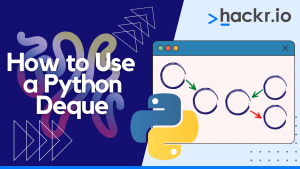
![7 Best AI Coding Assistants In 2023 [Free + Paid]](jpg/16952882603blllo1oza.jpg)
![30 Cool, Easy & Fun Python Projects + Source Code [2023]](png/1655865129yuz5v1mdab.png)
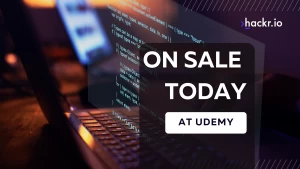
![The 14 Best TensorFlow Courses in 2023 [Free + Paid]](png/1624550510xonrryd0t0.png)
![10 Best Design Books for Design Students [Updated]](png/1642872008wcnbdsvf6q.png)
![I Ranked the Top 5 Best AI Image Generators [with Image Examples]](jpg/1682848644stltm9ynp6.jpg)