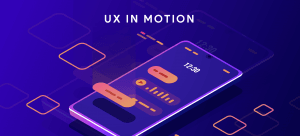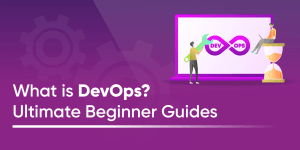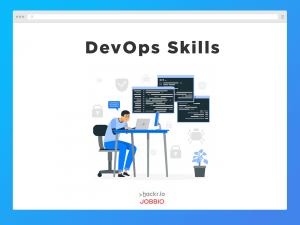Visual Studio Code (VSCode) is a popular and versatile code editor, with close to 75% of developers choosing it as their preferred IDE in the latest Stack Overflow Developer Survey,
VS Code offers a range of features and functionalities out of the box, but its true power lies in the vast ecosystem of extensions available in the marketplace.
In this article, we have compiled a list of the top 30 VSCode extensions that you should be using to boost your productivity, enhance your coding experience, and make your workflow more efficient.
From Git integration and collaborative editing to code formatting and debugging, these extensions cover a wide range of functionalities and are sure to make your development experience even more enjoyable.
The Importance of VSCode Extensions
- Increased efficiency: VS Code plugins can save time and effort by automating repetitive tasks like formatting, generating boilerplate code, and debugging.
- Improved accessibility: Visual Code plugins can make the editor more accessible, providing text-to-speech, screen readers, and high-contrast themes.
- Personalized editor: Customize your editor to fit your preferences and workflow. For example, there are extensions that can change the color scheme, fonts, and editor layout.
- Integrate with external tools: Integrate VS Code with useful tools, like Git, Docker, and ChatGPT to provide a seamless development experience.
- Collaboration: VSCode extensions can facilitate collaboration between developers by enabling real-time editing and debugging, code sharing, and version control.
Want to see how VSCode stacks up against the competition? Check out:
For a deeper dive, take one of these:
The 30 Best VSCode Extensions in 2023
1. Settings Sync
Main feature: Synchronize VSCode settings across devices.
This extension allows you to synchronize your settings, keybindings, shortcuts, extensions, and snippets across different machines. You can sync these settings to your GitHub account making your settings easily accessible from any device.
It’s useful for developers who work on multiple devices or need to set up a new device quickly, as they can easily replicate their preferred settings across all their machines.
2. Live Server
Main feature: Launch a local server to see changes in real time.
This visual studio code plugin lets you launch a local development server and see your code changes in real time in your browser. Anytime you save changes in your code, it automatically refreshes your browser so you can see the changes you’ve implemented.
3. Prettier
Main feature: Automatic code formatting and style enforcement.
Prettier is an opinionated code formatter and style enforcer. It automatically formats your code according to a set of rules and conventions when you hit save.
If you want to ensure consistent and clean code formatting, without having to spend time manually formatting their code, then this is an extension you should consider using. It’s also useful for teams because it ensures a consistent style that requires little effort from team members to maintain.
4. GitLens
Main feature: See inline git annotations and more.
A VSCode extension that provides enhanced Git capabilities within your code editor. It adds features like inline blame annotations, code lens, and a range of other features that can help you better understand your code and its history.
With GitLens, you can see changes to lines of code over time as well as who made them and why those changes were made, making it an extension that’s useful for teams.
5. TODO Highlights
Main feature: Highlight TODOs comments within your code.
As developers, we often write ToDo comments in our code and end up forgetting about them. What if you had an extension that made these ToDo comments stand out, making them easily recognizable and accessible? Fortunately, that is what this extension does.
It helps you keep track of tasks and comments in your code. It highlights comments with specific keywords like "TODO" or "FIXME" and creates a list of these tasks that you can easily refer to as you work.
6. VSCode-icons
Main feature: Icons for your files and folders in VSCode.
If you work on large projects with numerous folders and files, navigation can be tiresome as all the folders look the same.
VScode-icons adds style and color to your folders and file icons in your projects. This VSCode plugin is useful because it helps you to easily identify different folders and file types making it less tiresome to navigate your projects.
7. Regex Previewer
Main feature: Preview regular expressions as you type them.
Writing regular expressions (regex) can be a hassle for many. That’s why this vs code extension has become popular among developers. The extension provides you with a side document for you to preview the results of your regex as you type them.
8. Tabnine
Main feature: AI-powered code completion and suggestions.
Tabnine is an AI coding assistant that provides smart code completion suggestions as you type. It learns from your code and can suggest code completions based on your current context and coding patterns. This is useful because it can boost your productivity by helping you code faster.
9. Peacock
Main feature: Add colors to different VS Code workspaces.
This extension lets you customize your workspace colors and settings for different projects, which is helpful for developers who work on multiple projects simultaneously and want a visual cue to help them keep track of which project they are working on.
You can easily identify and switch between different projects by color-coding your workspaces.
10. Polacode
Main feature: Create beautiful screenshots of your code.
If you want to share code snippets, include them in your documentation or presentations, this extension will come in handy.
Polacode lets you create beautiful screenshots of your code with syntax highlighting. Highlight the code you want to capture and Polacode will do the rest.
11. Docker
Main feature: Manage Docker containers within VS Code.
This is a VSCode extension that allows developers to work with containerized applications from within their code editor.
It’s useful for developers who need to work with containers and images in their development workflows, as it provides a streamlined interface for managing and deploying containers.
12. Better Comments
Main feature: Add informative comments to your code.
Better Comments enhances the readability of code comments by adding colors and formatting to comments. Using this extension, you can also categorize your comments into alerts, queries, todos, highlights, and more.
13. Excel Viewer
Main feature: View Excel files in VS Code.
Excel viewer is a VSCode extension that lets you preview Excel files within your code editor. If you need to work with Excel spreadsheets and CSV files and want to preview them without leaving their code editor, then you will find this extension useful.
14. Code Spell Checker
Main feature: Detect and fix spelling errors in your code.
This extension checks for spelling errors in your code comments, strings, and markdown files. If you want to improve the readability and professionalism of your code, this extension will come in handy by catching common spelling mistakes.
15. Code Runner
Main feature: Run code snippet.
This extension is a tool that allows you to run code snippets on entire code files in over 30 programming languages directly from your VS Code editor. This can be useful for testing purposes when you don’t want to run your entire code base.
16. Turbo Console Log
Main feature: Insert JS console log statements with one click.
Turbo Console Log allows you to quickly add meaningful JavaScript console.log statements to your code with keyboard shortcuts. This extension shines when you need to debug your code and want a fast and efficient way to add console.log statements.
17. Git History
Main feature: View Git history and compare file versions.
Git History helps you to visualize your Git log. It’s a VSCode extension that provides an interactive view of your Git repository history within your code editor. It also gives you a clean interface to compare branches and commits.
18. Indent-rainbow
Main feature: Color-code levels of indentations in your code.
Indenting your code improves its readability and makes it easier to understand and maintain. This extension adds color to the various levels of indentation in your code. It automatically uses the current tab size you’ve set for your editor.
19. Auto Rename Tag
Main feature: Rename HTML/XML tags when one is renamed.
Auto Rename Tag is a VSCode extension that automatically renames HTML/XML tags when you rename one of the tags. Using this extension, you don’t need to manually update the closing tag when renaming an opening tag.
20. ChatGPT
Main feature: Text-based AI tool to answer your questions.
ChatGPT has become one of the most used AI tools and many developers use chatGPT to help them work faster. This extension helps you integrate ChatGPT into your VS Code. That way, you can use ChatGPT without leaving your code editor.
21. Markdown All in One
Main feature: Integrated markdown support in VS Code.
This extension helps you edit Markdown files in your code editor by providing a suite of tools for formatting, previewing, and exporting your Markdown files.
22. JavaScript Code Snippets
Main feature: Collection of most used JS code snippets.
JavaScript Code Snippets provides a collection of helpful code snippets for working with JavaScript. This is a must-have extension for JavaScript developers who want to save time by using pre-built code snippets for common tasks.
23. ES7+ React/Redux/React-Native Snippets
Main feature: Collection of React and Redux code snippets.
Similar to JS Code Snippets, this extension provides a collection of code snippets for working with React and Redux. The latest version also has additional TypeScript snippets.
24. CSS Peek
Main feature: Navigate/peek at CSS definitions in your code.
CSS Peek is a VS Code extension that allows you to quickly jump from HTML to CSS code and back again by simply clicking on a CSS class or ID in your HTML file.
25. Remote - SSH
Main feature: Work with remote servers over SSH within VS Code.
This is an extension that allows you to connect to a remote server or container via SSH and edit files as if they were on your local machine.
You will find Remote SSH beneficial if you often work with code stored on a remote server or container, as it provides a seamless and secure way to access and edit the code.
26. GitHub Copilot
Main feature: AI-powered code suggestions and generation
The GitHub Copilot gives you AI-powered code suggestions while you type. It can help you save time and increase productivity by providing auto-completion and code suggestions. It can even write code based on the comments you provide it.
27. Colorize
Main feature: Colorize text and hex color codes in your code.
Colorize is a VSCode extension that adds color to text based on the syntax of the code. This is also useful for frontend developers who want to visualize colors in their code editor as they style elements.
28. Debugger for Chrome
Main feature: Debug JS code in Chrome directly from VS Code.
With this tool, you can debug your JS code directly in a Chrome browser within your VS code editor. This is great if you need to debug JavaScript code but want a seamless way to do it without leaving your code editor.
29. Icon Fonts
Main feature: Preview and insert icons within VS Code.
Icon Fonts is a VSCode plugin that provides a collection of icon fonts that you can use in your projects. If you use icons in your projects and want a fast and efficient way to do so without having to create or source your own icons, you can use this extension.
30. Bookmarks
Main feature: Quickly add and navigate bookmarks within your code.
Bookmarks is one of the more useful visual studio code extensions when working with a large codebase. It allows you to bookmark lines of code in your files for quick navigation. That way, you can easily and quickly navigate to those specific lines of code.
Tips for Finding and Using the Best Extension in VS Code
- Use the official VSCode marketplace: Head here when looking for extensions for VS Code as there’s a large collection of VSCode recommended extensions to browse by category, rating, popularity, and more.
- Check reviews, ratings, and number of downloads: Before beginning extension installation into your VSCode extension location, check the stats to see if it's worth installing and read comments to look for issues or limitations.
- Don’t install too many extensions at once: Only install those that are useful for your workflow, as some vscode extension settings can create conflicts, so stay on top of the number you have in your vscode extensions folder.
- Customize your extensions: Many VSC extensions have customizable settings, so be sure to configure them to suit your needs.
- Update extensions regularly: Keep extensions updated to ensure you’re using the latest features and bug fixes. You can configure VS Code to do this automatically or you can manually update.
Conclusion
Visual Studio Code is a highly versatile and customizable code editor, made even better by choosing the right VSCode extensions. In this article, we’ve covered the 30 best VSCode extensions you need in 2023 to enhance your coding experience.
From productivity boosters like Prettier and Live Server, to powerful tools like GitLens and Regex Previewer, these extensions can time, reduce errors, and improve your workflow.
With a huge collection of extensions available in the VSCode Marketplace, there's something for everyone, whether you're a web developer, data scientist, or game developer.
Take the time to explore these VSCode extensions and find the ones that work best for your needs. With the right extensions, you can take your coding skills to the next level and become a more efficient and effective developer.
Do you use Angular to create web applications? Check out:
Frequently Asked Questions
1. How Many Extensions Does VSCode Have?
It’s hard to tell the exact number of extensions available. This is because there are thousands of extensions currently available in the Visual Studio Code Marketplace, with new ones published all the time.
2. Why Is Visual Studio Code the Best?
The best code editor largely depends on your individual preferences and also on what projects you are working on. But VS Code is popular among developers because it’s intuitive to use, has cross-platform compatibility, and a large marketplace of useful extensions.
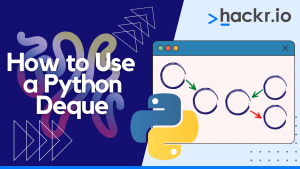
![7 Best AI Coding Assistants In 2023 [Free + Paid]](jpg/16952882603blllo1oza.jpg)
![30 Cool, Easy & Fun Python Projects + Source Code [2023]](png/1655865129yuz5v1mdab.png)
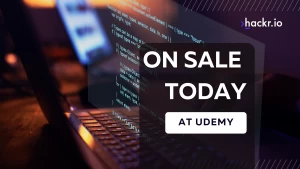
![The 14 Best TensorFlow Courses in 2023 [Free + Paid]](png/1624550510xonrryd0t0.png)
![10 Best Design Books for Design Students [Updated]](png/1642872008wcnbdsvf6q.png)
![I Ranked the Top 5 Best AI Image Generators [with Image Examples]](jpg/1682848644stltm9ynp6.jpg)